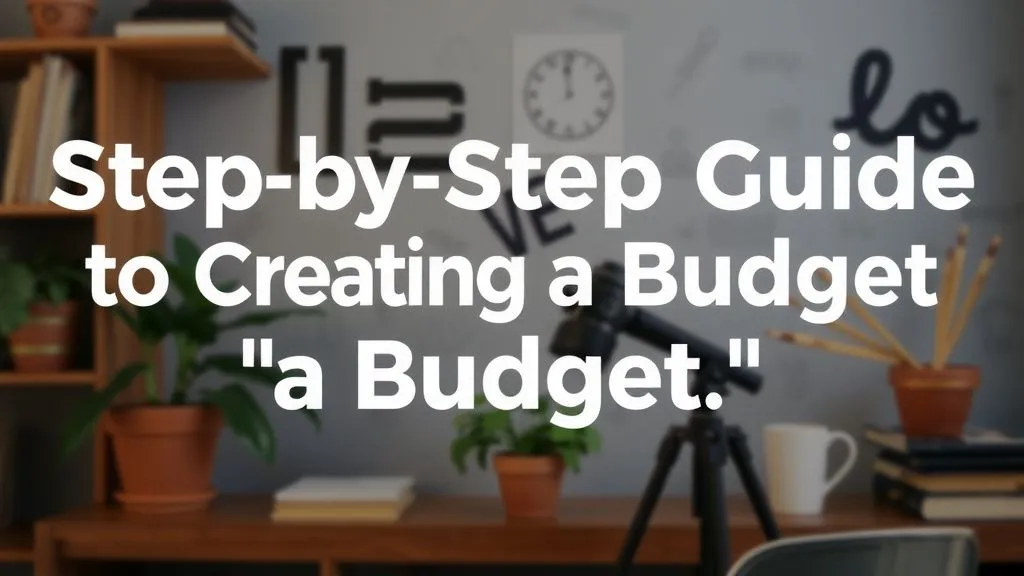Google Sheets Budget Template: A Comprehensive Guide
Creating and managing a budget is an essential part of personal finance. It helps you track your income, expenses, and savings to ensure financial stability. While there are numerous tools available for budgeting, one popular and accessible option is Google Sheets. In this article, we will explore the benefits of using Google Sheets as a budgeting tool and provide a step-by-step guide on how to utilize its built-in budget template effectively.
The Benefits of Using Google Sheets for Budgeting
Google Sheets offers several advantages over traditional pen-and-paper or offline spreadsheet-based budgeting methods:
- Accessibility: Google Sheets can be accessed from any device with an internet connection, allowing you to update your budget on the go.
- Collaboration: You can share your budget with others, such as family members or financial advisors, for collaborative planning and decision-making.
- Automation: Google Sheets provides built-in formulas and functions that can automatically calculate totals, percentages, and other financial metrics, saving you time and effort.
- Data Analysis: With Google Sheets' charting capabilities, you can visually analyze your spending patterns and identify areas where you can make adjustments to achieve your financial goals.
- Synchronization: Your budget data is automatically saved in real-time and synced across all devices connected to your Google account.
Getting Started with the Google Sheets Budget Template
If you're new to Google Sheets or want to take advantage of its pre-built features for budgeting purposes, follow these steps:
Step 1: Accessing the Budget Template
To access the budget template, open Google Sheets and click on the "Template Gallery" option. In the search bar, type "budget" and browse through the available options until you find a template that suits your needs.
Step 2: Customizing the Template
Once you've selected a budget template, you can customize it to fit your financial situation. Start by entering your income sources in the designated cells. If necessary, add or remove expense categories based on your specific needs.
Step 3: Tracking Expenses
To track your expenses, enter each transaction in the corresponding category and date cell. You can also use additional columns to note payment methods or include any relevant details.
Step 4: Utilizing Formulas and Functions
Google Sheets offers various formulas and functions that can automate calculations within your budget. For example, you can use SUM() to calculate totals, AVERAGE() to determine average expenses per month, or IF() to set conditional formatting rules for highlighting overspending.
Tips for Effective Budgeting with Google Sheets
- Maintain Regular Updates: Consistently update your budget with new transactions and review it periodically to ensure accuracy.
- Categorize Your Expenses: Group similar expenses together to gain a better understanding of where your money is going.
- Create Savings Goals: Set aside a portion of your income for savings and track progress towards achieving your financial goals.
- Use Conditional Formatting: Apply formatting rules to highlight overspending, low balances, or any other metrics you deem important.
- Explore Add-Ons and Extensions: Google Sheets has a wide range of add-ons and extensions that can enhance your budgeting experience. For example, you can use an add-on like Tiller Money to automate data syncing between your financial accounts and Google Sheets.
In Conclusion
Google Sheets provides a user-friendly and flexible platform for budgeting. Its accessibility, collaboration features, and automation capabilities make it an ideal choice for individuals or households looking to manage their finances effectively. By utilizing the built-in budget template and customizing it to your specific needs, you can gain valuable insights into your spending habits, set realistic financial goals, and work towards achieving long-term financial stability.